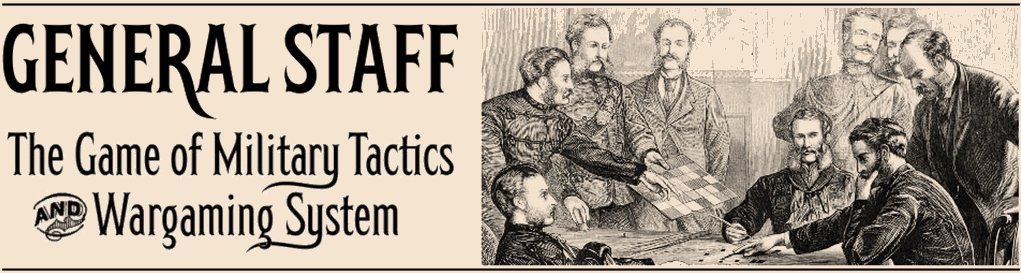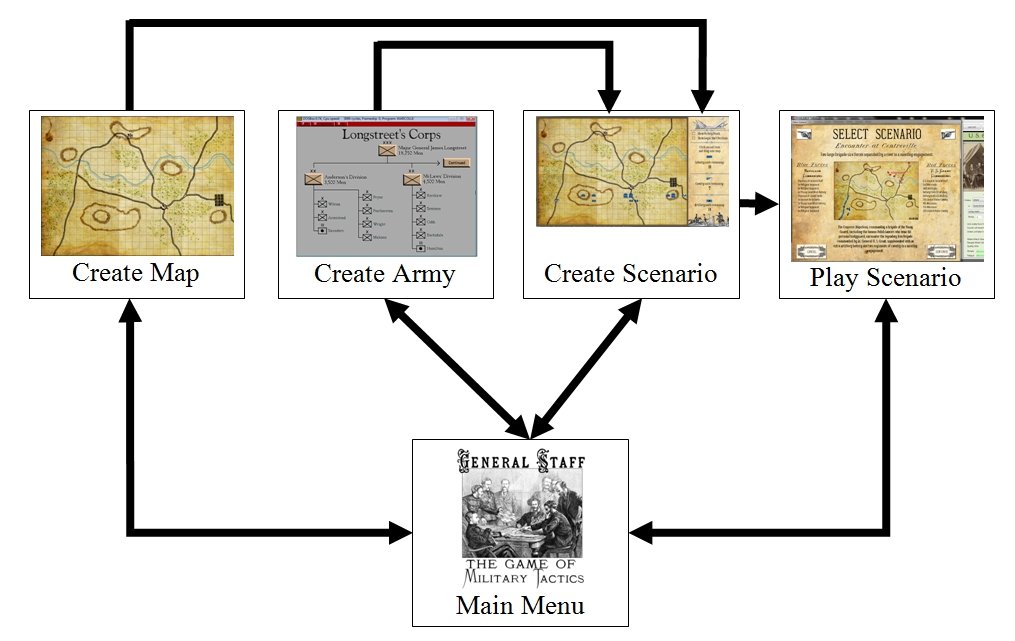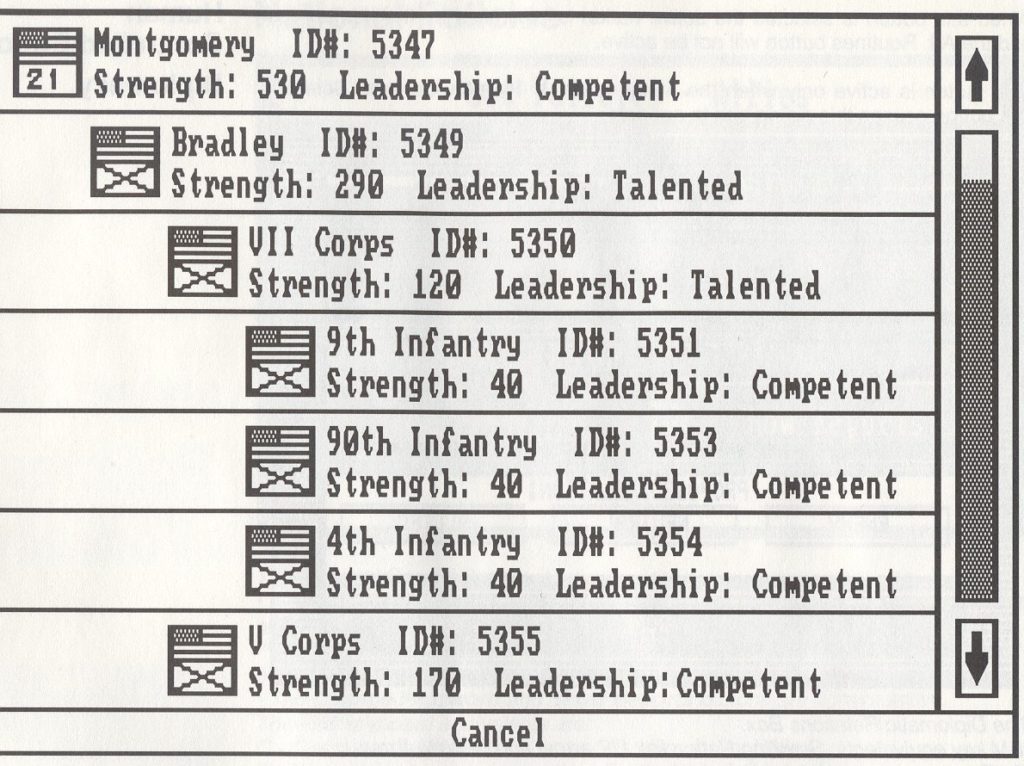The AI routines for calculating battle lines and range of influence have been ported over from the original C++ code to C#:
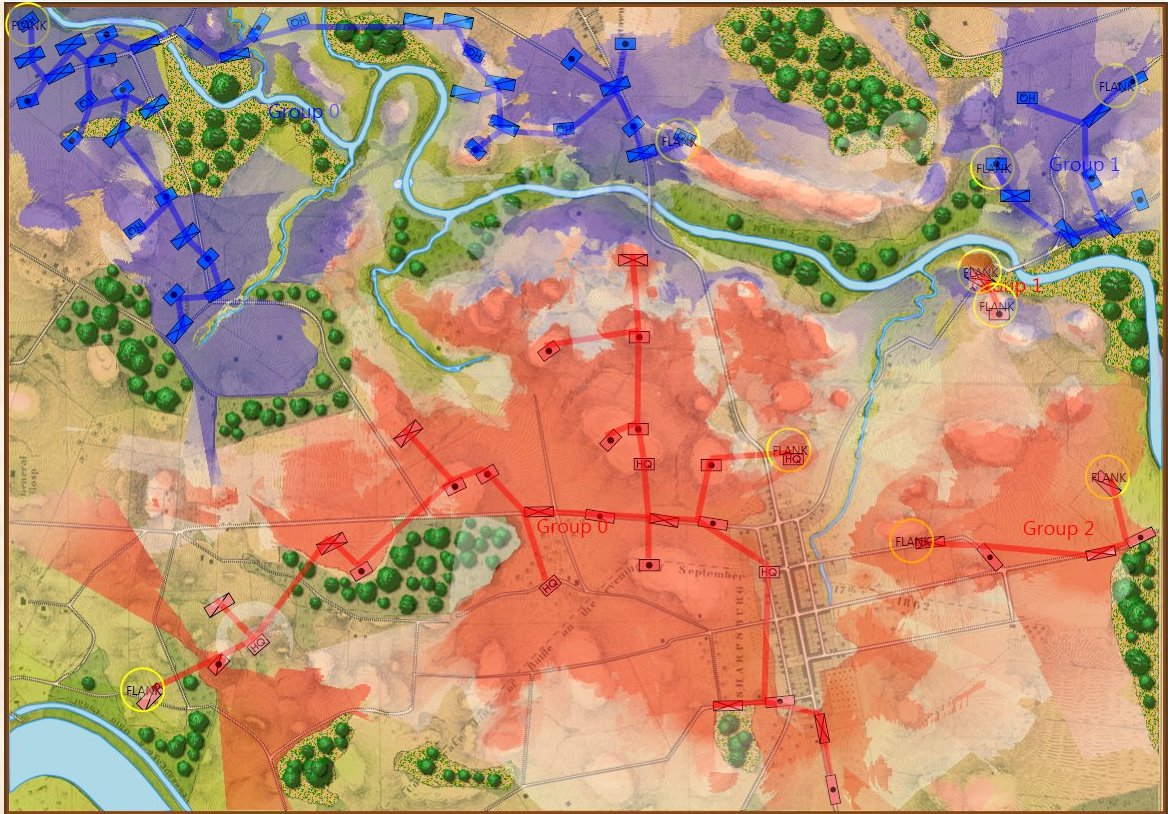
Antietam displaying Range of Influence and Battle Lines. Click to enlarge.
Battle Lines, Commanders & Computers
What’s Wrong With This Picture?
Wargame AI Continued: Range of Influence
That’s the good news. The bad news is that I’m also installing the Machine Learning AI that was the basis of my doctoral research and it needs more battles to learn from. A lot more. Currently there are 15 armies (click here) and 5 maps (click here). Ideally I would like about 50 armies and 30 maps used to create 30+ battle scenarios.
Are you a cartographer or a researcher? If you are, and you’re interested, I could use your help if you would like to volunteer. All the maps and armies were created using the tools that you, as a backer, have already been provided: The General Staff Army Editor and The General Staff Map Editor. A little bit of PhotoShop or another paint program was used to clean up the old maps and a free program, Inkscape, was used to create the paths for roads and rivers. The most difficult task is the research. Finding Order of Battle Tables (OOBs) are pretty easy but General Staff requires knowing the actual troop strength of every unit. Sometimes, that is very hard to find. For the maps, adding elevation is usually the most difficult bit, but there are a number of built-in tools to make this easier.
If you’re interested in helping add to the data files please contact me directly: Ezra@RiverviewAI.com.