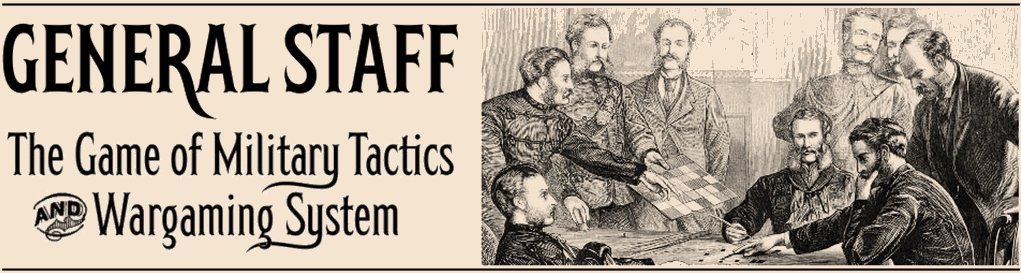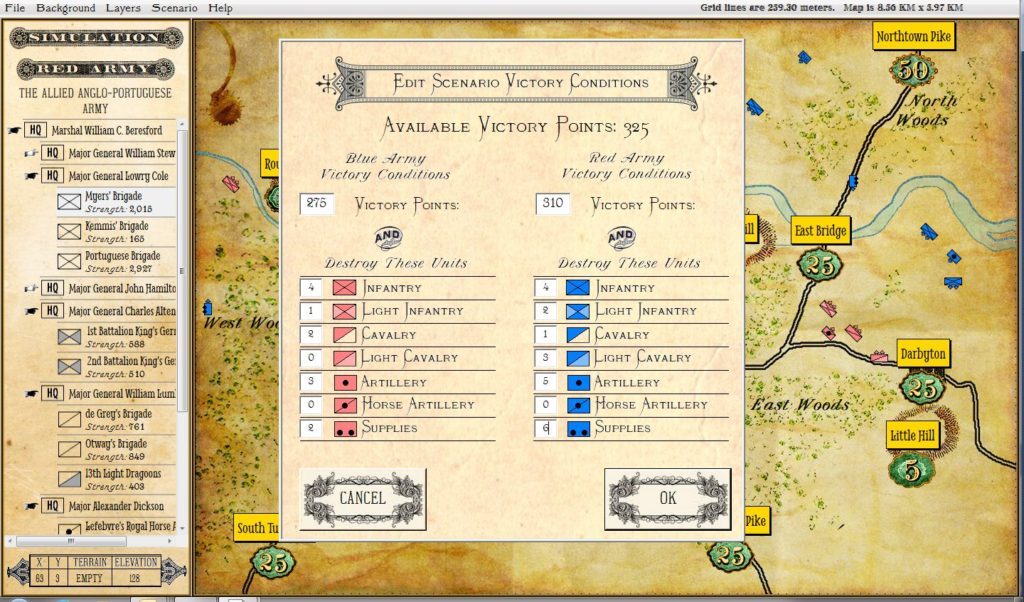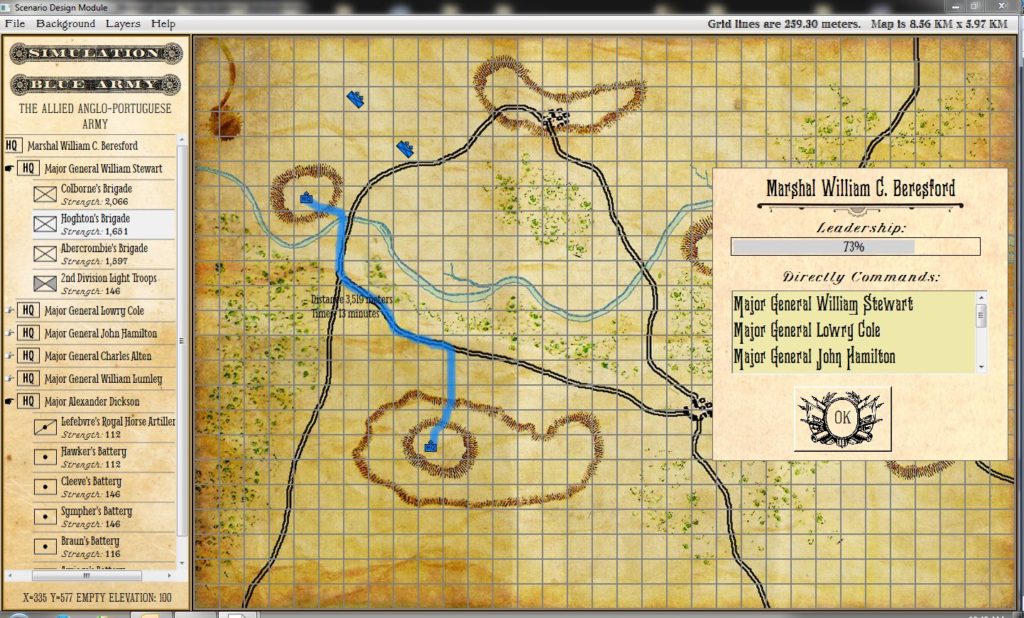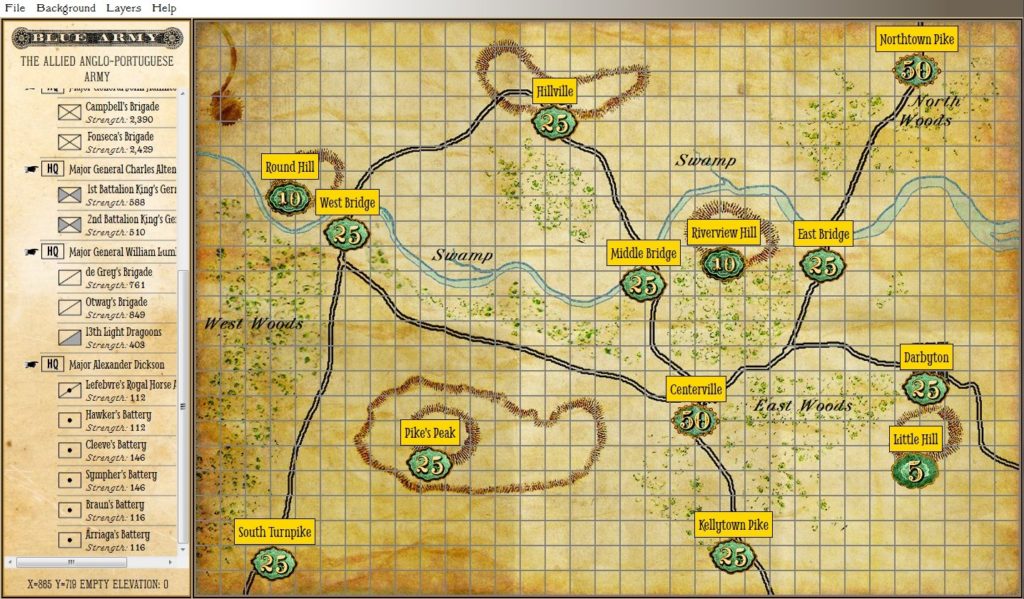We recently had a series of very spirited discussions about the speed of units in various formations and across different terrain types during the Napoleonic Era in the Facebook Wargaming groups. A number of people were very kind to forward documents, tables and charts that had estimates of unit speeds. But, one thing that quickly became apparent was there was quite a bit of disagreement about, “how fast could a unit march,” in the 19th century.
Furthermore, we hadn’t even begun to talk about battles that took place in bad weather (the battles of Stone’s River and Fort Donnelson during the American Civil War come to mind).
The solution, obviously, was to allow the user (the scenario designer) to have complete control over these values. Consequently, we’ve added a very easy to use utility to facilitate editing and displaying unit speeds in various formations across different terrains.
Below is a video we created that demonstrates these utilities: