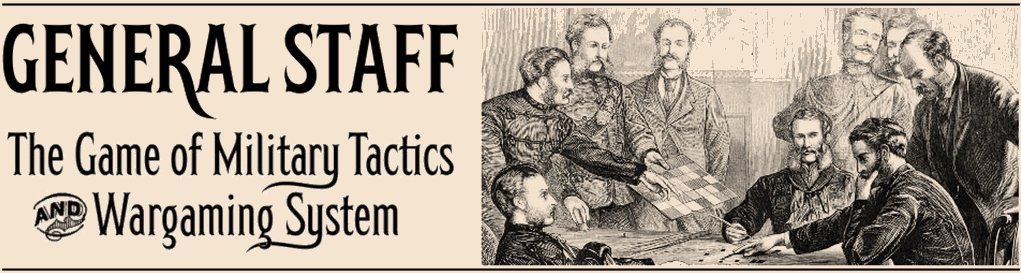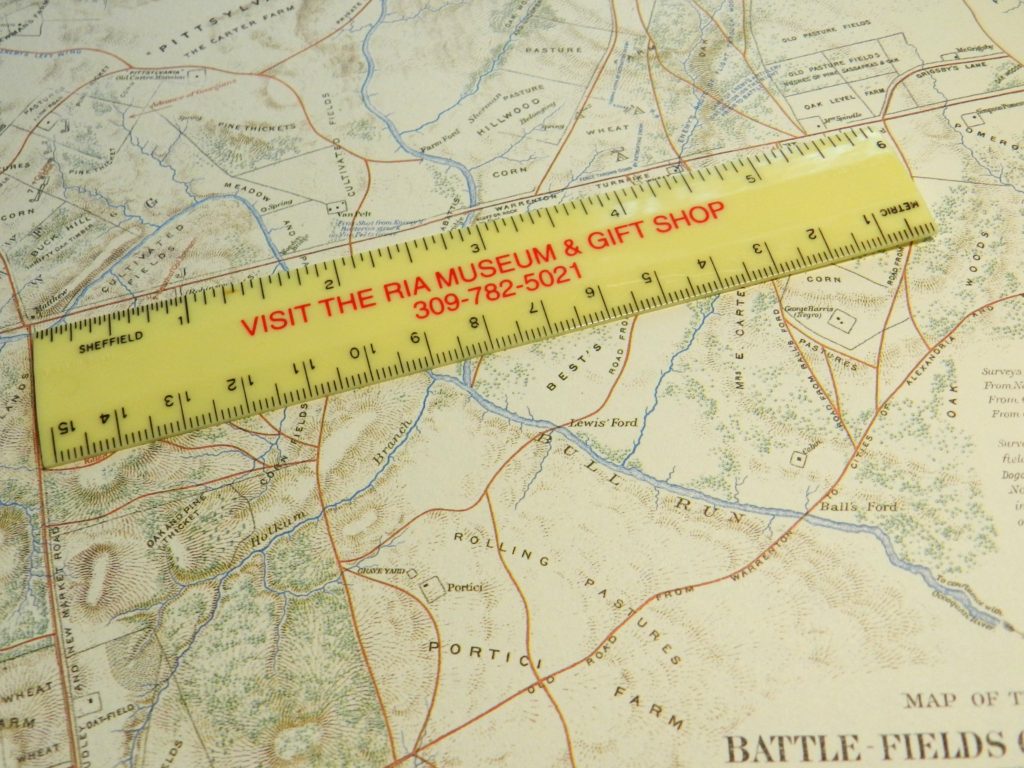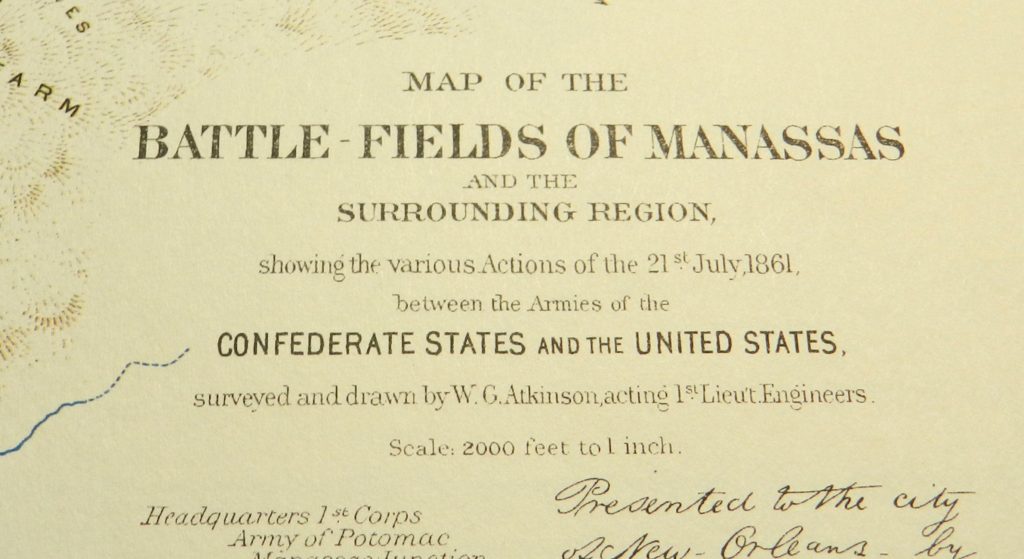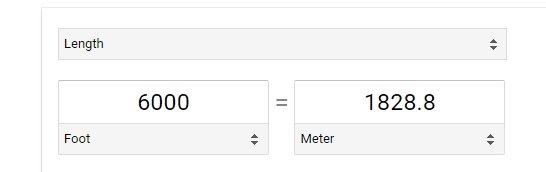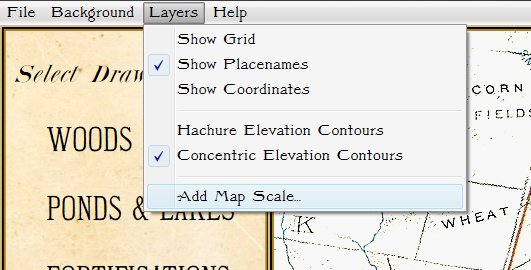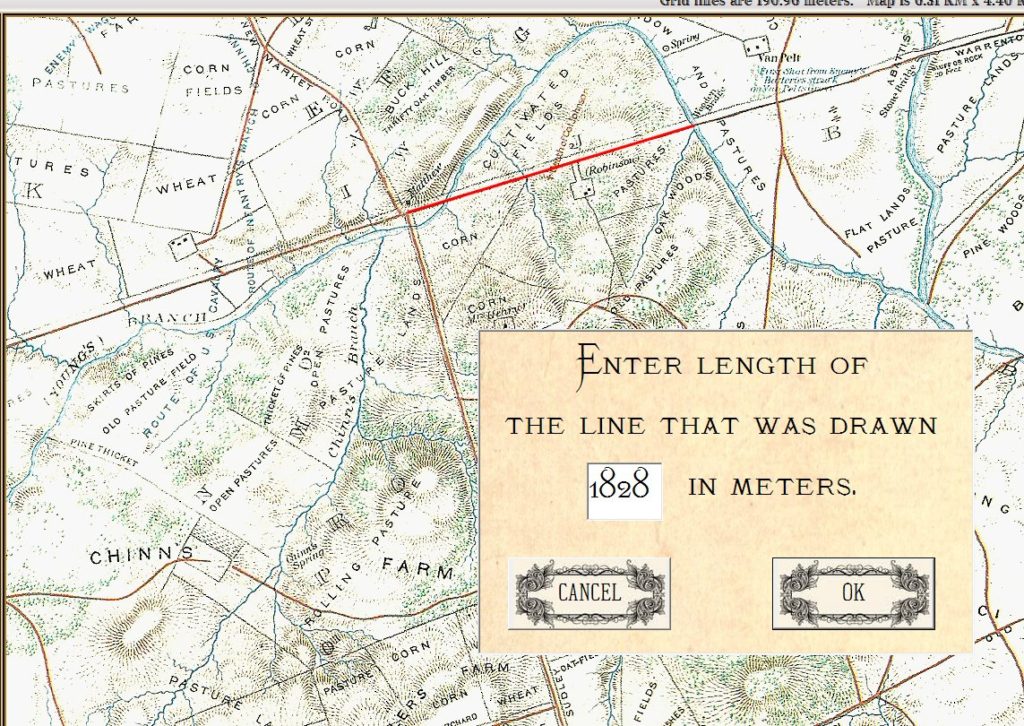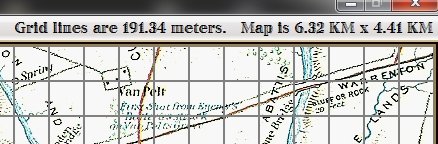We just completed the second tutorial video: How to Import Scanned Maps Into the General Staff Wargaming System. These video tutorials are available both on YouTube and they are accessible directly from the General Staff Map Design Module itself. Many thanks to Jason A. Stuart for the narration and Ed Isenberg for the tremendous video editing.
Category Archives: Map Design Module
General Staff has Ingame Video Tutorials
The General Staff Wargaming System has ingame video tutorials to teach the user how to quickly create maps, armies and battlefields. You can take a sneak peak at the first of these video tutorials below:
A Map of Waterloo Created by an Eyewitness
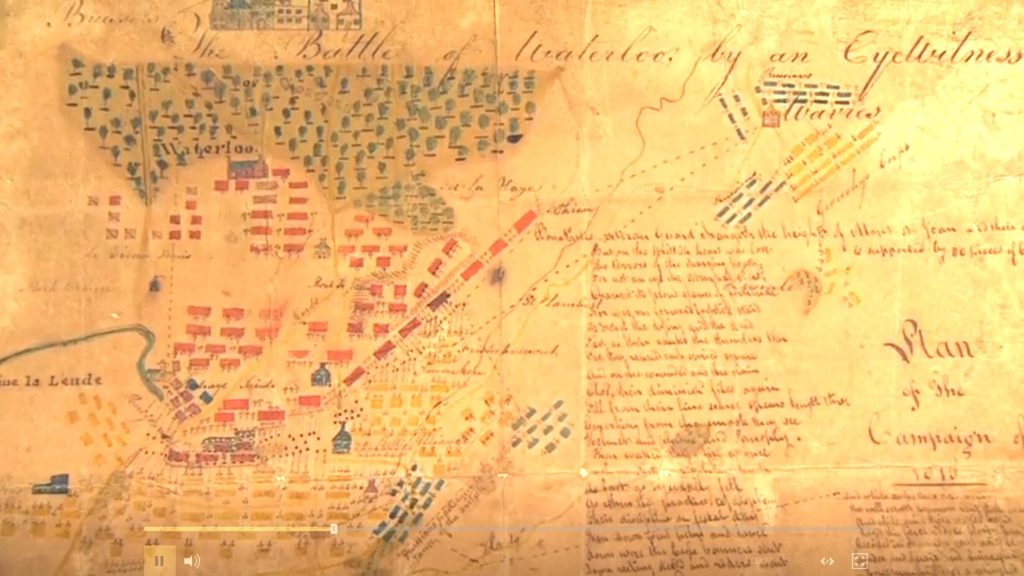
Screen shot of the Map of Waterloo painted by an Eyewitness from Antiques Roadshow. This image has been brightened and the contrast increased for legibility. Click to Enlarge.
I happened to be watching Antiques Roadshow from Exeter on BBC America last night when this extraordinary map of the battle of Waterloo was presented. Though it bears no date or signature, it clearly was painted, “by an Eyewitness” shortly after the battle itself. I was immediately struck by the lettering and how similar it was to our efforts in General Staff to recreate the look and feel of 19th century maps for our wargames.
Below is the link to the entire segment hosted on the BBC web site:
How to Add Scale to Created Maps
One of the many interesting features in the General Staff Wargaming System is the ability to import maps from old atlases or from the internet. While we intend to film a complete instructional video (we’re thinking of including a set of instructional videos explaining how to use the Army Editor, Map Editor and Scenario Editor) we thought we would first share a sneak peek of how to import a map from an old atlas.
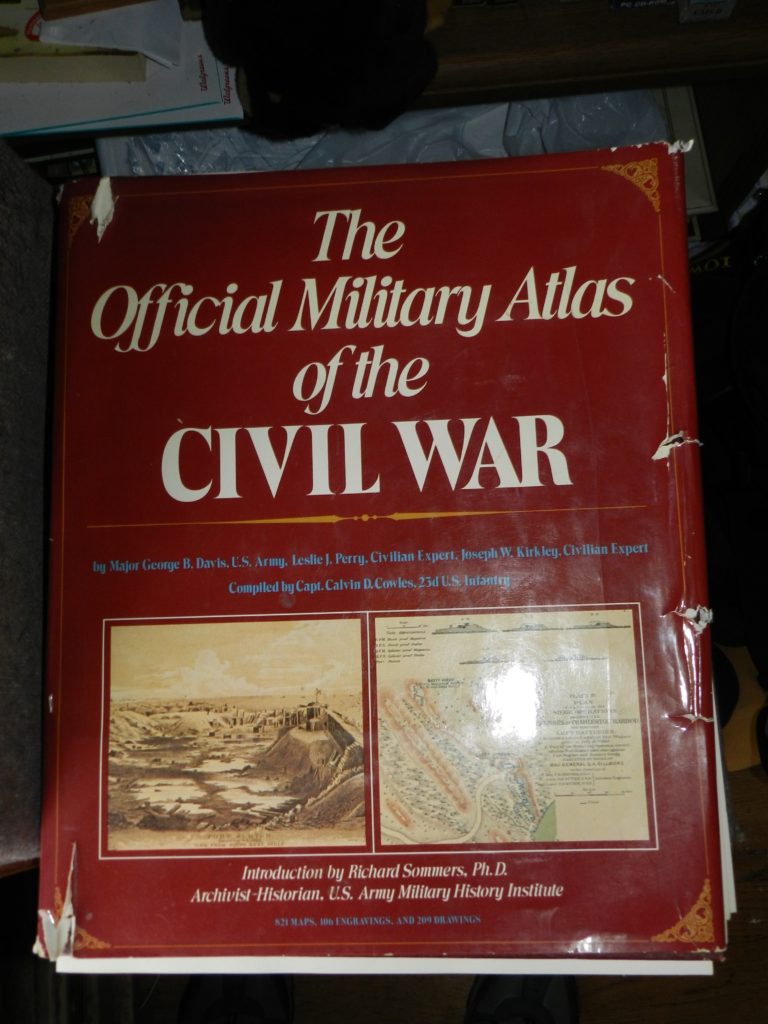
An integral part of my office library, a well-worn volume of “The Official Military Atlas of the Civil War”
The “The Official Military Atlas of the Civil War” is one of my favorite books and, like many Grognards, I have dreamed about maneuvering units across these famous maps. I recently realized that I now had all the tools to do exactly that with the General Staff Wargaming System. First I scanned the map I wanted (the First Bull Run / Manassas battlefield) using an inexpensive flat-bed scanner attached to an ink-jet printer. Then I imported it into the General Staff Map Editor using the built-in feature.
Next, measure the distance between two key geographic points on the map using your trusty Rock Island Arsenal Museum & Gift Shop souvenir plastic ruler.
Next look up the scale of the map at the bottom:
Use Google to do the math (yes, this is actually a programming assignment that is often assigned to first semester college students in CS1).
Just learned that the reprint of the Official Atlas of the Civil War was printed 10% smaller than the original so 3 inches actually equal 5,400 feet!
Next, select the ‘Add Map Scale’ feature in the General Staff Map Editor.
Click and drag a line on the map between the same two key geographic features that you previously measured and enter the length in meters:
And – voila! – General Staff automatically calculates the map scale:
Introducing the General Staff Map Design Module!
We are extremely pleased to link this video describing the General Staff Wargaming System Map Design Module that allows users to easily and quickly create their own battlefield maps for use with the system. Please enjoy the video below: