We are very pleased to report that the General Staff Black Powder Map Editor has been released into beta-test. This program allows the user to easily create maps for use as a battlefield in the General Staff Wargaming System as shown in this demo:
Important Note: If you were an early backer of the General Staff Wargaming System via Kickstarter or Indiegogo, you should have received an email update informing you of this, the beta test download page and password. If you did not, please contact me directly. Also, a few people became beta testers after the Kickstarter and Indiegogo campaigns. You should have received an email from me with the URL for the download page and password. If you did not, please contact me directly.
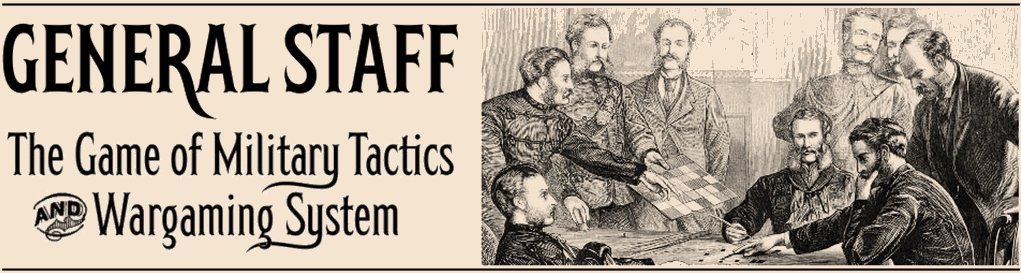
Pingback: Wargamer Weekly: To End All Weeklies | 47AY-ENT
How I can play this game.
Is there a Little Big Horn Game “package” available for purchase?
There are three scenarios that come with the General Staff Wargaming System:
Very beautiful and practical Map Editor.
The video talks about getting elevations from google maps but doesn’t go into it in
detail: are you planning a second video regarding this subject ?
Also
will you introduce a ‘re-do’ for drawing mistakes for all layers
and introduce other ground type like vineyards ect
Very Well Done !
Thank you very much! I know that Andy has used Google elevation for the battle of Waterloo but I don’t think he made a video. I will put that on my ‘to do’ list. Again, thanks for the feedback!
I forwarded your questions / comments on to Andy and he replied: